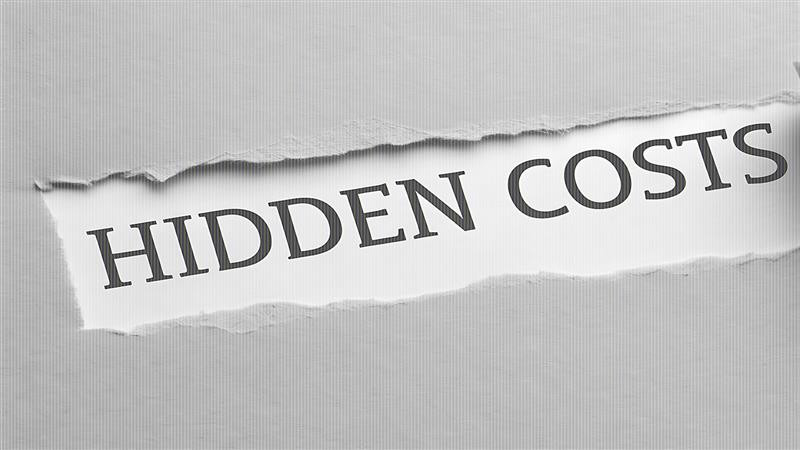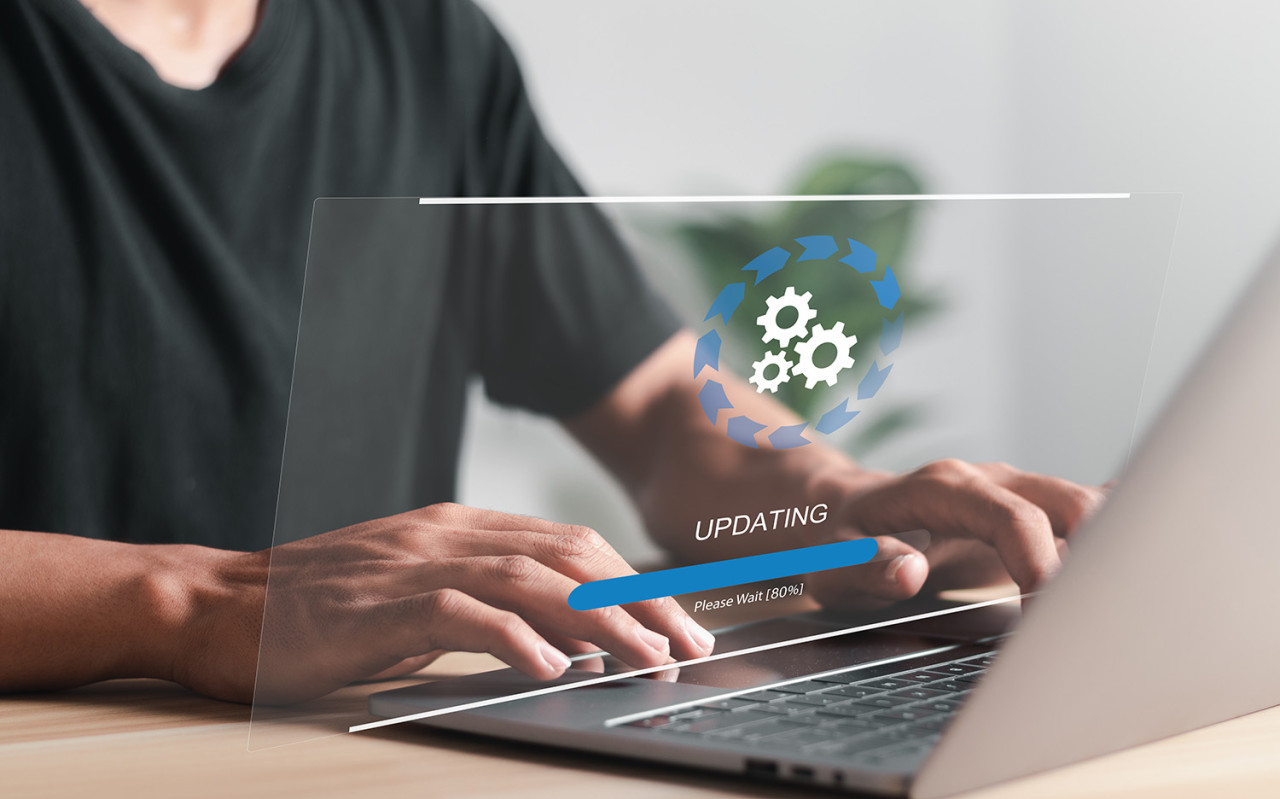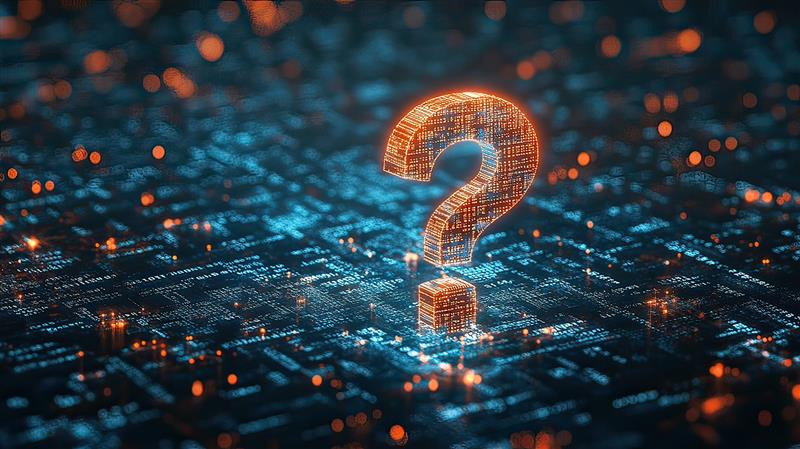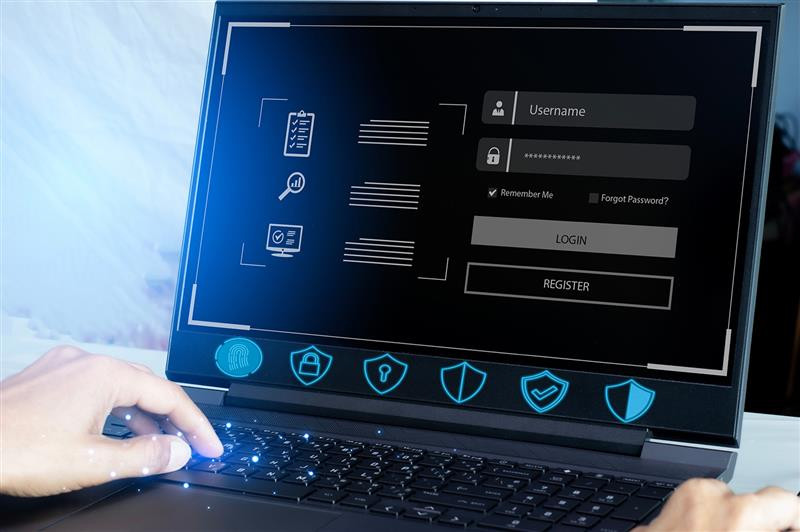Here’s a fact that might surprise you: during Q4 IT planning, the IT questions that keep business owners awake at night in December are rarely about the technology itself. What’s really behind those midnight worry sessions about backups, phone systems, and security? It’s the fear of discovering that you’re not quite as prepared as you thought… when it’s already too late to fix it.
December is here, and your inbox is likely full of small business tech questions you weren’t expecting. “Can our phone system handle the holiday rush?” “What happens if our backup fails during our peak season?” “Is now really a good time to switch IT providers?”
You’re not alone. Every business owner grapples with these same concerns as Q4 pressure builds. The difference between businesses that thrive and those that struggle often comes down to having some clear answers to these critical questions before problems turn into emergencies.
Our comprehensive FAQ will answer the real small business tech questions we hear every December. Whether you’re planning for your 2026 growth or just trying to make it through the next few weeks without experiencing a tech disaster, you’ll find practical answers here that help you move forward with confidence.
Do You Need a Phone System Upgrade During Q4 IT Planning?
This is one of the most common small business tech questions we get at this time of year. If your current phone system drops calls during busy periods, struggles to handle transfers, or doesn’t reliably support remote workers, you may need VoIP for a small business before things get worse.
As part of Q4 IT planning, your phone system is often the first impression that customers will have of your business, and poor call quality could send them straight to your competitors.
The upgrade reality: Modern VoIP systems deploy quickly and scale automatically during busy periods. This means you don’t have to worry about system crashes when your call volume spikes.
For businesses in Monterey, CA, experienced VoIP providers offer systems that grow with your business and handle peak demands without issues.
Next step: Our complimentary IT assessment includes a phone system evaluation to show you exactly where you stand.
How Can I Make Sure My Business Is Compliant Before the End of the Year?
The penalties for missing compliance deadlines are severe. Year-end compliance readiness isn’t just about avoiding these fines, however; it’s about proving to customers that you take their data seriously.
Common compliance gaps we see in December:
- Outdated security policies that haven’t been reviewed in months
- Missing employee training documentation
- Backup systems that haven’t been properly tested or documented
- Access controls that don’t reflect a business’s current staffing
- Incident response plans that exist on paper but have never been tested
How MSPs help: We handle the technical side of compliance while you focus on your business. From automated security monitoring to documented backup procedures, we make sure all the pieces are in place and properly maintained.
Ready to get compliant? Our compliance readiness review identifies gaps and creates a clear action plan.
The Risk of Losing Data or Access Without Proper Q4 IT Planning
Peak season data loss isn’t just about losing files; it also means losing revenue, customer trust, and potentially long-term stability.
The hard truth is that if you haven’t tested your backup and recovery plan recently, you have no way of knowing if it works. Discovering that your managed backup services failed during a real emergency is the worst time to find out.
Here’s a real-world example: A retail client thought their backups were fine because they received “backup successful” emails every day. But when their system crashed two days before Black Friday, we discovered that the restore process had never been tested. It took 18 hours to get back online, and that meant 18 hours of lost sales during their biggest shopping period.
What business continuity planning covers:
- How quickly can you restore critical systems
- Which systems should be given restoration priority
- How your team works while systems are being restored
- Communication with customers during outages
- Alternative payment processing methods
The MSP advantage: Professionally managed backup services include regular restore testing, not just backup monitoring. Our team will simulate real-life disaster scenarios, so you know exactly how recovery works.
Don’t wait for disaster: let us know your best time to call to schedule a backup test this week.
Should We Wait Until January to Upgrade Old Equipment?
This dangerous mindset trips up many businesses. Keep in mind that old equipment doesn’t wait for convenient times to fail.
One of the biggest risks uncovered in Q4 IT planning is end-of-life hardware. It’s a ticking time bomb that tends to fail at the worst possible time, leaving you with emergency replacement costs, extended downtime, and lost revenue during peak season.
Why December upgrades make sense:
- Hardware as a Service (HaaS) options help you avoid high upfront costs
- Modern equipment is more reliable under pressure
- New systems deploy gradually, reducing disruptions
- You can start the new year with infrastructure that supports growth
For businesses in Monterey, local MSPs provide quick upgrades and immediate support if anything goes wrong.
The bottom line: Upgrading before a failure is always less expensive than making emergency replacements.
Ready to upgrade? Our equipment assessment identifies at-risk systems and provides budget-friendly options.
What’s the Fastest Way to Get IT Support If Something Breaks in Q4?
When a system fails during peak season, every minute counts. The difference between good support and great support could amount to thousands of dollars in lost revenue.
What to look for in proactive IT support:
- 24/7 monitoring that catches problems before outages happen
- Guaranteed response times
- Remote troubleshooting capabilities
- Local technicians who can provide a quick on-site response
- Established vendor relationships for faster parts and service
The best IT support prevents problems instead of just fixing them. Advanced monitoring can predict failures, identify performance issues, and resolve many problems automatically.
For businesses in Monterey, local IT support means you can enjoy faster response times and technicians who understand your specific business environment.
The investment perspective: Premium IT support may cost more than basic support on paper, but it pays for itself with just one prevented outage during your peak season.
Need better support? Our support evaluation shows what you’re getting versus what you could have with professional, proactive IT support.
Is Now a Good Time to Switch IT Providers, or Should We Wait?
This might be the biggest myth in business IT… that you should never change providers during busy periods. If your current IT provider isn’t meeting your needs, waiting is only going to make things worse.
The truth about switching providers is that professional MSPs specialize in smooth transitions. We’ll assess what’s working, fix what’s broken, and gradually improve systems without disrupting your operations.
When you should definitely switch:
- Your provider is unresponsive when you experience critical issues
- You’re dealing with frequent outages or performance problems
- Their costs are increasing without providing clear value
- They offer reactive fixes instead of proactive support
- Your provider doesn’t understand your business
Last year, we helped a manufacturing client switch from their failing IT provider in November. By working evenings and weekends, our team completed the transition without any business interruptions on their part and had them running better than ever by December 1.
Why waiting hurts: Every day you spend with inadequate IT support is gambling with your business. Peak season is when you need technology to work perfectly.
Ready for better IT? Our transition assessment provides an outline of exactly how we’d improve your setup with minimal disruptions to your business.
How Can I Prepare My Team for Remote Work Over the Holidays?
Remote work during the holidays isn’t just about being able to work from home. It’s also about maintaining productivity, security, and communication while your team is scattered and working with unpredictable schedules.
Essential components of remote work include:
- Reliable VPN access that doesn’t slow down or drop connections
- Cloud solutions for scaling that automatically adjust to meet user demand
- Mobile device management to secure personal devices that access company data
- Video conferencing tools that work consistently across all networks
- Clear policies governing remote access permissions
Remote work increases security risks, especially during busy periods when people make more mistakes. You need systems that can protect against threats automatically rather than policies that rely on perfect user behavior.
MSP support for remote work: We handle all the technical setup so you can focus on managing your remote team. From secure remote access to 24/7 support for remote workers, we’ll make sure your team has everything they need to be productive from anywhere.
Getting started: Remote work setup can be completed quickly when it’s done right. The key is to have all the pieces in place before you need them.
How to Plan Small Business IT for 2026: Looking Beyond Q4
While you’re focused on finishing 2025 on a strong note, it’s also time to start thinking about how to plan small business IT for 2026. The decisions you make now about everything from infrastructure and providers to technology investments will determine whether you’re ready for next year’s growth.
Strategic planning considerations:
- What business goals do you have for 2026, and how will technology support them?
- Which of your current systems are holding you back from scaling effectively?
- What compliance requirements will you be subjected to in the new year?
- How will your team’s work patterns change, and what technology will they need?
Businesses that approach Q4 IT planning well in advance typically achieve better results at a lower cost. Instead of making emergency purchases and quick fixes, you can make strategic investments that support long-term growth.
Budget planning: Understanding your true IT costs, including the hidden costs of downtime, inefficiency, and emergency fixes, can help you to budget more accurately for 2026. Our IT expense calculator shows you exactly how much you’re spending and where you could save money.
Next steps for 2026 planning: Start by making an honest assessment of your current IT situation. What is working well right now, and what’s causing problems? What opportunities are you missing because of technology limitations?
Your Q4 IT Planning Business Checklist
Are you ready to tackle your remaining small business tech questions and prepare for 2026? Here’s your action plan:
- Assess your phone system’s capacity. Can it handle your expected holiday call volume?
- Test your backup and recovery process. When did you last verify that it works?
- Review compliance requirements. What deadlines are approaching?
- Evaluate your current IT support. Are their response times meeting your needs?
- Plan for your remote work needs. Is your team equipped to manage flexible schedules?
- Consider equipment upgrades. What is at risk of failing during the peak season?
- Start your 2026 IT planning. Which technology investments will support growth?
Get the Answers You Need to Finish Strong
Small business tech questions don’t stop during the holidays. If anything, they multiply at this time of year. But having clear and confident answers to these questions places you in control of your technology instead of letting it control you.
Whether you’re navigating immediate Q4 IT planning challenges or preparing for growth in 2026, the key to success is having the right partners and processes in place before you need them.
Do you want to discover what other IT issues could be affecting your business? Our complimentary on-demand webinar, “IT Industry Challenges—What’s Holding You Back?” reveals the hidden problems that are costing businesses thousands of dollars in lost productivity and emergency fixes.
Are you ready to set your Q4 tech plan in motion? Let’s schedule a planning call to address your specific questions and create a roadmap that will support your success through the holidays and into 2026.
Watch the webinar now or let us know your best time to call to book your planning call today
Don’t let unanswered small business tech questions derail your success. Get the clarity you need to move forward with confidence!
Frequently Asked Questions
Q: What IT risks increase for small businesses at the end of the year?
A: Higher workloads, staff shortages, and unpatched systems make outages and security issues more likely in Q4.
Q: How do I know if my IT can handle holiday or year-end demand?
A: Slow systems, failing backups, and recurring support tickets are early signs your environment is under strain.
Q: Where can I get help with year-end IT readiness near me?
A: Rayne Technology Solutions supports businesses in Monterey with year-end assessments and planning.